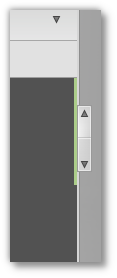New features in Linux Mint 11 LXDE
Linux Mint 11 LXDE comes with updated software and brings refinements and new features to make your desktop even more comfortable to use.
The Software Manager
Many improvements were made to its graphical interface, and the Software Manager now looks much more polished.
A splash screen appears when you launch it:
The main screen features bigger category icons, a new template and a new "Fonts" category:
Application screens were visually improved, not only in the way they look but also in their layout and the information they show. For instance, the Software Manager now runs a simulation prior to showing you the application, so when you look at it, it can tell you precisely which packages would be added or removed to your system, how much data would be downloaded and how much space would be taken on the hard drive, may you decide to press the Install button.

Download size, installation size, impact on packages, the Software Manager now shows more accurate information
Application icons are now gathered not only from the mintinstall-icons package but also from your icon theme and generated at runtime if need be. This helps the Software Manager in showing more icons than before, whether mintinstall-icons is installed or not.
By default, the Software Manager now searches in the package names but also in their summary. This makes searches longer but more accurate than before. You can change this by clicking "Edit->Preferences->Search in packages summary".
The Update Manager
The Update Manager is faster than before. It used to check your Internet connection, update its rules and look for package updates. Thanks to some refactoring and code changes it now only looks for package updates. The rules (which define the safety level for each package) are now embedded within the Update Manager and no longer need to be downloaded. When a new version of the rules is available, a new version of the Update Manager is released. The Update Manager then ignores all other updates. Afer updating itself it is restarted, so you're always using the latest Update Manager with the latest rules and it doesn't need to check the rules every time it looks for updates. The result is a safer yet faster Update Manager.
One of the biggest improvement made to the Update Manager is how it now handles dependencies. It only shows updates, not their dependencies. If the ugprade of a package requires additional changes to your system a dialog pops up with a summary to show you which packages will be installed or removed. This brings a permanent fix to the notorious "Broken packages" message that used to appear before, and it also makes it much clearer which updates are available and what effect do their installation have on the system.
Visual improvements were also made to the graphical interface:
- All dialogs are now modal
- When an upgrade is successful the Update Manager hides itself, you no longer see a "Changes applied successfully" dialog waiting to be clicked
- Warnings and info tabs no longer appear for updates without warning or additional information
- Changelogs are downloaded asynchronously (in the background), their retrieval is more reliable and they look better than before
The Desktop Settings tool
One of the particularities of Linux Mint is to show humorous quotes in the terminal. There's nothing like seing a cow tell a bad joke as you're getting ready to type some serious administration commands.
Some people like these quotes, and some people don't. Like everything else in the system it needed to be easily switched ON or OFF and so it was added to the Desktop Settings tool.
The Desktop Settings tool is now "desktop-agnostic". Originally developed for Gnome, it now detects which desktop is running and shows settings specific to that desktop. It will be used in the future in all editions of Linux Mint and offer additional settings to KDE, Xfce, LXDE and Fluxbox users.
Artwork improvements
Linux Mint 11 uses the same GTK and icon themes as the previous release and brings further improvements.
Overlay scrollbars: Linux Mint 11 inherits the upstream overlay scrollbars and enables them by default.
Mint-X theme: Many improvements were brought to Mint-X, including better integration with Deluge, Synaptic, Gimp and Banshee, as well as brand new round radio buttons.
mint-search-addon: Firefox 4, Chromium and Opera come with an improved mint-search-addon plugin. The new plugin looks more polished than before, it comes with bug fixes and lets you easily extend your search to other popular websites such as Wikipedia, Youtube, eBay, Amazon, IMDB, flickr, Yahoo, Answers.com and many Google services (images, videos, maps, news, translate..etc)
Plymouth boot screen: Plymouth loads late in what is now a very fast boot sequence. It also fails to support most video drivers in high resolution. In Linux Mint 11, the entire boot sequence is black. You no longer see a logo or loading dots. This makes the boot sequence more coherent and gives the operating system a more professional look.